安装 Ubuntu 后的 20 件事
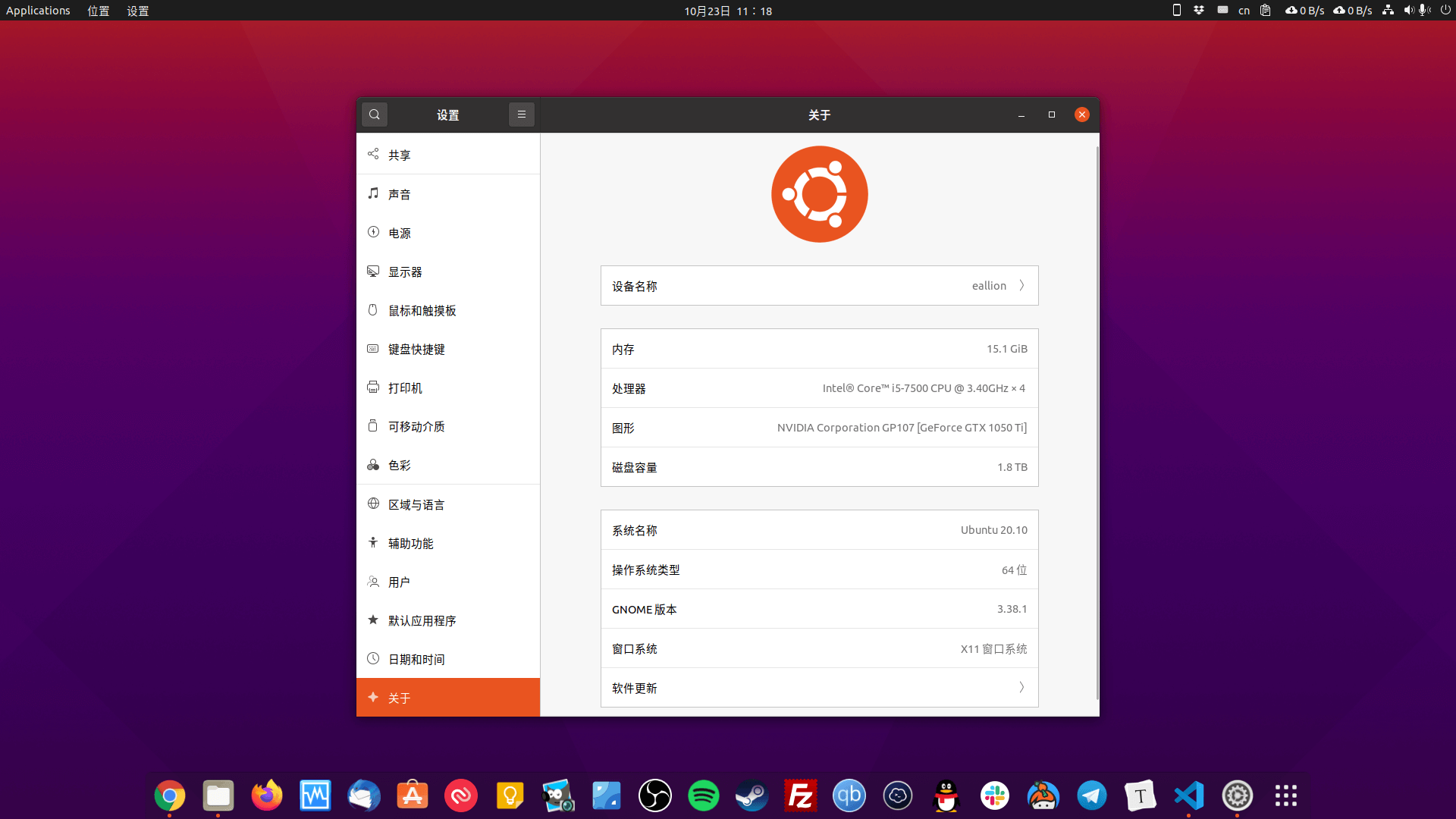
最近搞挂了一块数据盘,刚好在 Ubuntu 20.10 的发行时间点,索性重装 Ubuntu。
本文主要为备忘。切勿照搬命令。建议最小化安装。
基础优化#
1、换软件源#
推荐清华大学的源
个人的备份源
https://raw.githubusercontent.com/eallion/dotfiles/ubuntu/sources.list
sudo mv /etc/apt/sources.list/etc/apt/sources.list.backup
wget -c https://raw.githubusercontent.com/eallion/dotfiles/ubuntu/sources.list -O /etc/apt/sources.list
然后 update 一下:
sudo apt update
sudo apt upgrade
2、系统设置#
在 系统设置 里按自己的习惯设置即可。
3、Sudo 免密码#
常用的个人电脑,是可以运行 sudo 免输密码的,公用电脑不建议这样设置。
su -
nano /etc/sudoers
在 root ALL=(ALL:ALL) ALL 下一行添加:
(eallion 请替换成自己的用户名)
eallion ALL=(ALL:ALL) ALL
在 % sudo ALL=(ALL:ALL) ALL 下一行添加:
(eallion 请替换成自己的用户名)
eallion ALL=(ALL:ALL) NOPASSWD:ALL
4、安装基础软件#
sudo apt install vim \
git \
curl \
gnome-tweak-tool \
gdebi \
preload \
google-chrome-stable \
gnome-shell-extensions \
ubuntu-restricted-extras
5、去鼠标加速#
对于 FPS 玩家,尤其推荐去掉鼠标加速。
5.1. 在 GNOME Tweaks 点击 键盘和鼠标 在 鼠标-加速配置 里选择 Flat。
5.2. 在 系统设置 里 设备-鼠标和触摸板-鼠标-鼠标速度 调节自己适应的鼠标速度。
6、安装显卡驱动#
如果是 Nvidia 独立显卡,在 Dash 里搜索 drive,打开 附加驱动,选择专有驱动。
7、下载个人配置#
基于 Linux 特性,备份配置文件即可。
我的部分配置备份于 GitHub:
git clone https://github.com/eallion/dotfiles.git -b ubuntu ~/Documents/dotfiles
恢复 Git Vim Tmux Fcitx 等配置。
8、安装输入法#
个人使用 Fcitx 五笔拼音
8.1、Fcitx 五笔拼音#
sudo apt install fcitx-table-wbpy
主题: https://github.com/Yucklys/fcitx-nord-skin
主题: https://github.com/Sakitami/fcitx-themes-package
配置默认输入法:
im-config
自定义标点符号:
wget -c https://raw.githubusercontent.com/eallion/dotfiles/ubuntu/.config/fcitx/data/punc.mb.zh_CN -O ~/.config/fcitx/data/punc.mb.zh_CN
按下面格式添加符号,如果不符合习惯请自行修改。
~ ~
` `
! !
@ @
# #
$ ¥
% ␣
^ ……
& &
* *
( (
) )
_ ——
- -
+ +
= =
| |
\ 、
[ 【
] 】
{ 〖
} 〗
: :
; ;
" “ ”
' ‘ ’
< 《
> 》
, ,
. 。
? ?
8.2、Fcitx5 五笔拼音#
安装:
sudo apt install fcitx5 fcitx5-chinese-addons fcitx5-frontend-gtk2 fcitx5-frontend-gtk3 fcitx5-frontend-qt5
切换输入法:
im-config
安装 Psionics-Remix 主题(可选)
git clone https://github.com/xTpx/Psionics-Remix.git ~/.local/share/fcitx5/themes/Psionics-Remix
vim ~/.config/fcitx5/conf/classicui.conf
配置主题:
***
Theme=Psionics-Remix
***
自定义快速输入:
sudo vim /usr/share/fcitx5/data/quickphrase.d/quick.mb
在文件中添加形如 input output 的代码,一行一条,即可实现添加快速输入辞典。
示例:要在快速输入中输入 ddrr,在候选中显示 大大的小蜗牛,只需在上述 mb 文件中添加一行 ddrr 大大的小蜗牛 即可。(注意空格)
友情提示:快速输入可以使用分号打开,Rime 不支持快速输入。
9、双系统时间设置#
解决切换到 Windows 时间不对的问题。将本地时间更新到硬件上。
sudo apt install ntpdate
sudo ntpdate ntp.aliyun.com # 阿里云的时间服务器,可用其他时间服务器替换
sudo hwclock --localtime --systohc
前 9 个步骤执行完成后,建议重启一下!
10、安装 Guake#
通过软件仓库直接安装的 Guake 版本不够新,而且中文显示不全。
推荐源码安装:
git clone https://github.com/Guake/guake.git ~/Documents/guake
cd ~/Documents/guake
./scripts/bootstrap-dev-debian.sh run make
make
sudo make install
Ubuntu 20.10 默认终端的背景色:#300a24
Guake indicator
如果有需要可安装 Guake indicator:
sudo apt install guake-indicator
11、安装 Oh My Tmux#
cd
git clone https://github.com/gpakosz/.tmux.git
ln -s -f .tmux/.tmux.conf
cp .tmux/.tmux.conf.local .
12、安装 Oh My Zsh#
安装 Zsh:
sudo apt update
sudo apt install zsh autojump fasd
安装 Oh My Zsh:
sh -c "$(curl -fsSL https://raw.githubusercontent.com/ohmyzsh/ohmyzsh/master/tools/install.sh)"
下载、安装、配置字体:
下载: Ubuntu Nerd Font
下载: Knack Nerd Font Mono(推荐)
安装主题 Powerlevel9k :
git clone https://github.com/bhilburn/powerlevel9k.git ~/.oh-my-zsh/custom/themes/powerlevel9k
安装历史命令建议插件:
git clone https://github.com/zsh-users/zsh-autosuggestions ${ZSH_CUSTOM:-~/.oh-my-zsh/custom}/plugins/zsh-autosuggestions
安装命令行语法高亮插件:
git clone https://github.com/zsh-users/zsh-syntax-highlighting.git ${ZSH_CUSTOM:-~/.oh-my-zsh/custom}/plugins/zsh-syntax-highlighting
设置 Oh My Zsh :
vim ~/.zshrc
需要修改如下几个地方:
******
POWERLEVEL9K_MODE='nerdfont-complete'
ZSH_THEME="powerlevel9k/powerlevel9k"
POWERLEVEL9K_LEFT_PROMPT_ELEMENTS=(context dir dir_writable disk_usage vcs newline)
POWERLEVEL9K_RIGHT_PROMPT_ELEMENTS=(status root_indicator background_jobs history time)
******
ENABLE_CORRECTION="true"
******
COMPLETION_WAITING_DOTS="true"
******
plugins=( git extract fasd zsh-autosuggestions zsh-syntax-highlighting docker docker-compose)
******
我个人的配置:
rm ~/.zshrc
wget -c https://raw.githubusercontent.com/eallion/dotfiles/ubuntu/.zshrc -O ~/.zshrc
让配置生效:
source ~/.zshrc
如果安装时没有选择将 Zsh 作为默认 Shell,可以用下面的命令设置:
chsh -s /bin/zsh
查看当前所用的 Shell : echo $SHELL。
13、配置 Vim#
13.1 spf13-vim#
13.2 EverVim(推荐)#
https://github.com/LER0ever/EverVim
Ubuntu 配置 EverVim https://eallion.com/ubuntuevervim/
安装 EverVim 步骤
安装依赖:
sudo apt install -y git curl python3-pip python3-dev exuberant-ctags cmake gcc g++ build-essential
安装 EverVim :
curl -sLf https://raw.githubusercontent.com/LER0ever/EverVim/master/Boot-EverVim.sh | bash
进 Vim 安装插件:
vim
:PlugInstall
如果进 Vim 提示 Your ycmd is shut down ,需要安装 You Compute Me :
cd ~/.vim/bundle/YouCompleteMe
python3 install.py --clang-completer
14、配置 Grub 引导#
Etx4 文件系统用 Grub-customizer 即可,Btrfs、ZFS 等文件系统此软件无效。
sudo apt install grub-customizer
Theme:
https://github.com/sandesh236/sleek–themes
https://github.com/gustawho/grub2-theme-breeze
如果 Nvidia 独立显卡在引导界面开机黑屏:将 nomodeset 加到 /etc/default/grub 即可。
GRUB_CMDLINE_LINUX_DEFAULT="nomodeset quiet splash"
15、自动挂载硬盘#
查看硬盘的 UUID 和 Type :
sudo blkid
记录下 UUID 和 Type。
创建挂载目录:
mkdir -p ~/Files ~/Media
查看自己的 uid gid:
id eallion
编辑配置文件:
sudo vim /etc/fstab
按格式添加:
UUID=xxxx /mount-folder type defaults 0 0
如:
UUID=xxxx /home/eallion/Files ntfs defaults,uid=1000,gid=1000,umask=022 0 0
UUID=xxxx /home/eallion/Media ntfs defaults,uid=1000,gid=1000,umask=022 0 0
如果不加 uid gid ,自动挂载后可能是 root 权限,无法读写。
16、安装 PulseAudio Volume Control#
sudo apt install pavucontrol
17、安装 Docker#
https://docs.docker.com/engine/install/ubuntu/
Ubuntu 20.10 暂时还没有官方源,使用 Ubuntu 20.04 的源替代。
即:替换$(lsb_release -cs)为focal。
sudo apt remove docker docker-engine docker.io containerd runc
sudo apt install -y apt-transport-https ca-certificates curl gnupg-agent software-properties-common
curl -fsSL https://download.docker.com/linux/ubuntu/gpg | sudo apt-key add -
sudo add-apt-repository "deb [arch=amd64] https://download.docker.com/linux/ubuntu focal stable"
sudo apt install -y docker-ce docker-ce-cli containerd.io
检查是否安装成功:
docker version
sudo docker run hello-world
安装 Docker Compose:
sudo curl -L "https://github.com/docker/compose/releases/download/1.27.1/docker-compose-$(uname -s)-$(uname -m)" -o /usr/local/bin/docker-compose
sudo chmod +x /usr/local/bin/docker-compose
sudo ln -s /usr/local/bin/docker-compose/usr/bin/docker-compose
Docker 属于高频操作,运行 Docker 时,免去 sudo
sudo groupadd docker
sudo usermod -aG docker $USER
reboot
newgrp docker
sudo chown "$USER":"$USER" /home/"$USER"/.docker -R
sudo chmod g+rwx "$HOME/.docker" -R
18、安装 Gnome Shell Extensions#
18.1. 安装浏览器插件#
可以使用 Chrome 插件,如果登录了 Google 账号,有自动同步功能。
- Chrome : GNOME Shell integration
- Firefox: https://extensions.gnome.org
18.2. 安装 Gnome Shell Extensions#
sudo apt install gnome-shell-extensions
18.3. 安装扩展#
以下扩展插件按需启用
安装完成后,按Alt+F2,输入r重启
- Applications Menu
- Applications Overview Tooltip
- Auto Move Windows
- Clipboard Indicator
- Coverflow Alt-Tab
- Dash to Dock
sudo gnome-extensions disable ubuntu-dock@ubuntu.com
- Desktop Icons
- GSConnect
- Hide Top Bar
- Horizontal workspaces
- Launch new instance
- Lunar Calendar 农历
sudo apt install gir1.2-lunar-date-2.0
- Native Window Placement
- OpenWeather
- Places Status Indicator
- Removable Drive Menu
- Remove Alt+Tab Delay v2
- Remove Dropdown Arrows
- Unite 里有此功能。
- Screenshot Window Sizer
- Sound Input & Output Device Chooser
- Status Area Horizontal Spacing
- TopIcons Plus
- Tray Icons
- Ubuntu AppIndicators
- Ubuntu Dock
- Unite
- User Themes
- Vitals
- Window List
- windowNavigator
- Workspace Indicator
19、火焰截图 Flameshot#
需要设置快捷键,所以把火焰截图单独拿出来说。
sudo apt install flameshot
设置截图快捷键:系统设置 - 设备 - 键盘快捷键 - 自定义快捷键 点加号添加一个:
名称:flameshot
命令:flameshot gui
设置快捷键:(按键盘设置)
20、体验 macOS Big Sur 动态壁纸#
实际上没什么卵用,个人也不太喜欢。
Gnome 桌面环境原生支持按时间自动切换壁纸的功能。
无论什么 Linux 发行版,只要使用 Gnome 桌面环境都可以使用此壁纸。
此套壁纸支持 5K 分辨率。
Windows 可以使用
WinDynamicDesktop。
20.1、下载 Big Sur#
git clone https://github.com/eallion/Big-Sur-Ubuntu.git ~/Pictures/Big-Sur-Ubuntu
20.2、设置#
打开 Gnome Tweaks
找到 外观-背景
选择 groovy.xml(文件在 /home/username/Pictures/Big-Sur-Ubuntu/groovy.xml 路径)
选择 Zoom 调整方式
安装软件#
安装常用软件#
推荐一些常用的软件:
- Authy (Snap)
sudo snap install authy --beta
- Filezilla
sudo apt install filezilla
- PhotoGIMP (GIMP)(Snap)
sudo snap install photogimp
- Steam
sudo apt install steam
- Telegram
sudo apt install telegram-desktop
- Thunderbird
sudo apt install thunderbird thunderbird-locale-zh-cn
- Virtualbox
sudo apt install virtualbox
- VLC
sudo apt install vlc
- AppImage Launcher
- Docker
- Dropbox
- Go
- Hugo
- Keybase
- MouseWheel
- Neteasy 网易云音乐
- Nginx Mysql PHP
- NVM
- OBS
- PicGo (snap install with
--danderous)
- qBittorrent Enhanced
https://github.com/c0re100/qBittorrent-Enhanced-Edition
https://github.com/poplite/qBEE-Ubuntu-Packaging
- Slack
- Spofity
- Termius
- Typora
- Visual Studio Code
通过 Snap 仓库安装有中文输入 Bug 。
https://code.visualstudio.com/Download
